Getting Started
This is a basic tutorial that will help you create a simple fileserver.
Before starting this tutorial, make sure you have completed the Installation steps.
Make sure you know what the exact path is to vendor/autoload.php. If you
did the composer install, it should be in your current directory. If you used
the zip, it will be where ever you unpacked the zip.
All examples assume that this file can be included as such:
require 'vendor/autoload.php';
So if that's not the exact path to that file, make sure you change it.
A simple server
First, create a data and a public directory:
mkdir data
mkdir public
We will use the public directory to store all the files on the webdav
server.
The data directory contains other information SabreDAV needs.
Now we're making both world-writable:
chmod a+rwx data public
Next, create a file called server.php, and enter the following:
<?php
use
Sabre\DAV;
// The autoloader
require 'vendor/autoload.php';
// Now we're creating a whole bunch of objects
$rootDirectory = new DAV\FS\Directory('public');
// The server object is responsible for making sense out of the WebDAV protocol
$server = new DAV\Server($rootDirectory);
// If your server is not on your webroot, make sure the following line has the
// correct information
$server->setBaseUri('/url/to/server.php');
// The lock manager is reponsible for making sure users don't overwrite
// each others changes.
$lockBackend = new DAV\Locks\Backend\File('data/locks');
$lockPlugin = new DAV\Locks\Plugin($lockBackend);
$server->addPlugin($lockPlugin);
// This ensures that we get a pretty index in the browser, but it is
// optional.
$server->addPlugin(new DAV\Browser\Plugin());
// All we need to do now, is to fire up the server
$server->exec();
The base url
One line in the last code block has been a cause for a lot of confusion, so it's important to get it right.
We're talking about this line:
$server->setBaseUri('/url/to/server.php');
This path needs to point exactly to the server script. To find out what this should be, try to open server.php in your browser, and simply strip off the protocol and domain name.
So if this is how you access sabredav:
http://mydomain/sabredav/server.php
Then your base url would be:
/sabredav/server.php
If you want a prettier url, you must use mod_rewrite or some other rewriting system.
Testing
After you got the base url correctly, you will want to see if it's working. An easy first step is to just open the server in the browser.
If everything was done correctly, you should see a screen similar to the following:
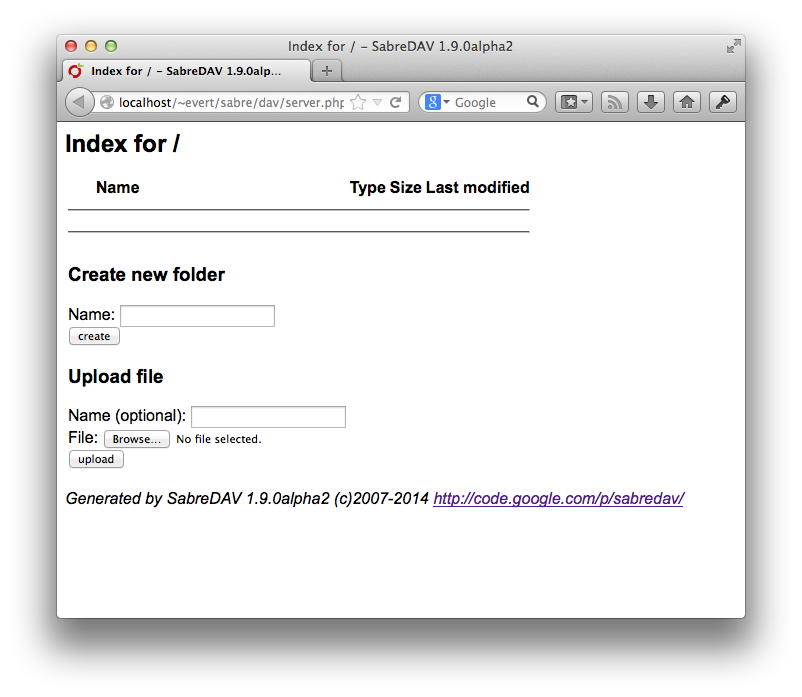
Client setup
Next, you will want to start testing with a WebDAV client, to see if things are working as expected.
Troubleshooting
Unlike with regular PHP web applications, it can sometimes be hard to figure out what's wrong. Error messages are often not displayed by webdav clients, so the only debugging feedback you're getting is a cryptic error.
Aside from inspecting your server in a web browser, and keeping an eye on the php error log, we can highly recommend using a debugging proxy.
If your application emits an error, the debugging proxy is the tool to reveal it.
Some tools:
- Charles is an easy to use GUI proxy tool for every operating system. It's not free, but the free trial is available and runs long enough to get your started.
- mitmproxy is open source, runs in the cli and written in python. It's not as user-friendly, so we recommend only getting started with this after you're already a bit more comfortable with the rest of the toolset.
Next steps
- Add authentication to your server.
- Read about virtual filesystems and how you can create your own.
- The temporary file filter plugin can
intercept those pesky
.DS_Storeanddesktop.inifiles. - CalDAV.
- CardDAV.
 sabre
sabre